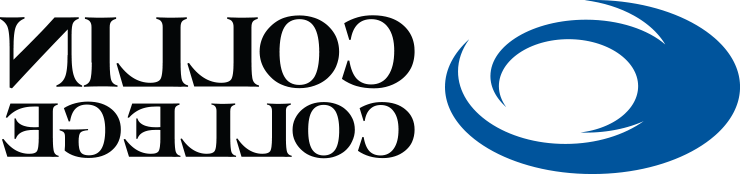eLearning FAQ's

Contact Information
eLearning Centers
Monday - Thursday, 8 am - 6 pm
Friday, 8 am - 5 pm
972.881.5870
eLC@3588612.com
Student Technical Support
Available 24/7
Phone: 972-377-1777
Student Technical Support can also be reached by sending an email to:
studenthelpdesk@3588612.com
Current Students Guide
How do I access my online course?
Collin College uses Canvas as the online course management system for the college. Canvas is accessed through the college’s online portal, CougarWeb. Once logged in, select the “My Courses” tab and click on the “Click here to access Canvas” link.
When can I access my course in Canvas?
The course will be available in Canvas on the first day of that class.
What is my Collin College email and Office 365 username?
• Your Collin College email is your CougarWeb username (first letter of first name + full last name + a number) @3588612.com. Example: jdoe1@3588612.com
• Office 365 username: Your Office 365 username is the same as your CougarWeb login (see above).
Example: jdoe1
How do I find and access Collin email?
• Creating an app password for MS Office 365
I do not see my course(s) listed in Canvas.
Contact the Student Technical Support via phone (972-377-1777) or email elc@3588612.com. In the email, please include your CWID (Campus-wide ID), your full legal name and the course(s) that are not showing.
How do I access Canvas outside of CougarWeb?
The only way to access Canvas is through CougarWeb or the OneLogin Portal.
Where can I find answers to additional technical support questions?
The eLC offers assistance to faculty, students and staff. See the right side of this page for contact information and hours. Additional technical support can be found below:
Using Turnitin in Canvas- Submitting Paper and Viewing Feedback
Steps to submitting Turnitin Assignment in Canvas: Watch Video Guide
Help sheet for accessing the similarity report from your professor on Turnitin assignments:
What are some of the skills I need to take online courses?
To find out if you are ready to take an online course, complete the e-learning readiness assessment, SmarterMeasure. This is an important tool that helps determine your skills for taking an online course.
Ready to start your SmarterMeasure Assessment?
• Visit Login Page.
• Current Collin Students Username: collin / Password: student
• Prospective Collin Students Username: online class / Password: success
Am I able to go at my own pace?
Online courses are just like face-to-face courses with scheduled start and end dates as well as scheduled testing dates. With online courses your need to have good time-management skills. For additional information regarding your course, check the Course Section Notes in the Schedule or the Look-up Classes section in the registration schedule (click on the five-digit CRN listed with the course) to view important class information.
What is Canvas?
Canvas is a Learning Management System (LMS) used to help facilitate learning with technology.
View our Student Canvas Resources page and click on Canvas Resources to view a list of helpful links.
What is Zoom and what is it used for?
Zoom is a video-conferencing tool with screen share. Currently, it's used for faculty online office hours, online advising, and online group projects in class. If you have any questions about using Zoom, please visit our Zoom information page or contact the eLC.
What is Canvas?
Canvas is a Learning Management System (LMS) used to help facilitate learning with technology.
View our Student Canvas Resources page and click on "More Canvas Resources" to view a list of helpful links.
What kinds of resources are available to me?
• The eLC (eLearning Center) offers online learning support during open hours, which are posted on the top right of this page.
- eLC Student Canvas Resources page
• An Orientation to Online Learning is online 24/7 - Available anytime and anywhere you are!
• Collin College offers Tutoring Services to Collin students free of charge in a variety of different subjects.
• Collin College provides online library services for face-to-face and online students. Log into CougarWeb and click on the library tab to access:
- Databases of full-text articles
• Grammarly is a digital writing assistant that is available to all Collin College students. You can learn to use Grammarly here: Grammarly at Collin College
• Instructions for clearing browser cache for each browser (both Windows and Mac versions).
How do I take a screenshot on my device?
There are multiple ways to take screen shots, differing depending on your operating system, and Device (Computer/Mobile Phone).
How can I change my password?
Follow the steps on the Microsoft Password Reset page.
-
-
- Can I forward my Collin student email to another account?
-
1. At the top the page, select Settings > View all Outlook settings.
2. Select Mail > Forwarding.
3. Select Start Forwarding, enter the forwarding email address and select Save.
Why / When to clear cache?
When you see partially loaded or badly formatted web pages, incomplete pictures, or, in some cases, the wrong picture in the wrong place, clearing the cache on your computer is often one of the first steps in troubleshooting. Clearing your cache allows the browser to clear the folder, therefore allowing it to download new updated Cache. Visit Refresh Your Cache for more information.
Instructions for clearing browser cache for each browser (both Windows and Mac versions).
Ever wonder what the most common questions student ask at the eLC are?
Visit Student Q&A website for more information.